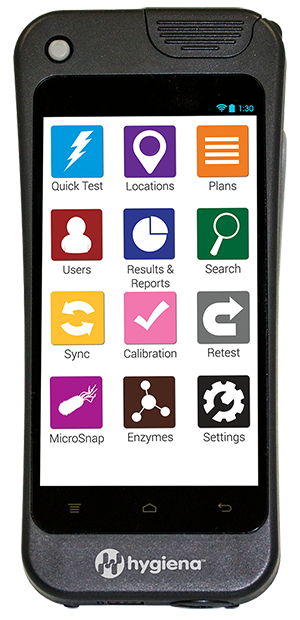
Welcome to your new

Follow the steps below to set up your new EnSURE™ Touch and connect it to SureTrend™ Cloud.
STEP 1
Put on the Protective Cover
EnSURE Touch is designed to withstand everyday use and is equipped with a shatterproof screen similar to what is used on premium smartphones. We recommend using the complimentary protective case, which comes inside the box, along with the velcro hand strap for easy carrying. To install the hand strap, thread it through the openings on the back of the case and attach the velcro together on the inside. To put the case on, start by inserting the top portion of EnSURE Touch, where the power button is, into the top of the case before inserting the bottom half.


STEP 2
Power on EnSURE® Touch
Plug your EnSURE Touch into a wall outlet using the cables included in the box and let it charge for 15 minutes. Tap the power button once on the top left of the screen to power it on. If you see the screen illuminate slightly, then the instrument is powering on and you do not need to press the power button again. If it’s not turning on, long hold the power button for 15 seconds.
Note: Hygiena® charges the EnSURE Touch to in accordance with lithium battery shipping requirements, but the battery may lose charge during shipping and storage. EnSURE Touch is capable of turning on and operating while the battery is drained, as long as it is connected to a power source.
STEP 3
Select Language
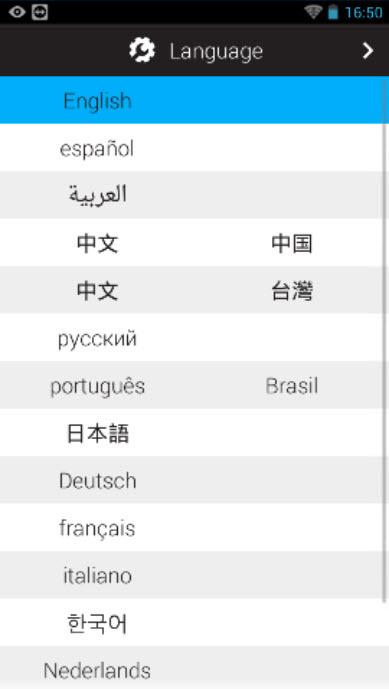
STEP 4
Select Time Zone
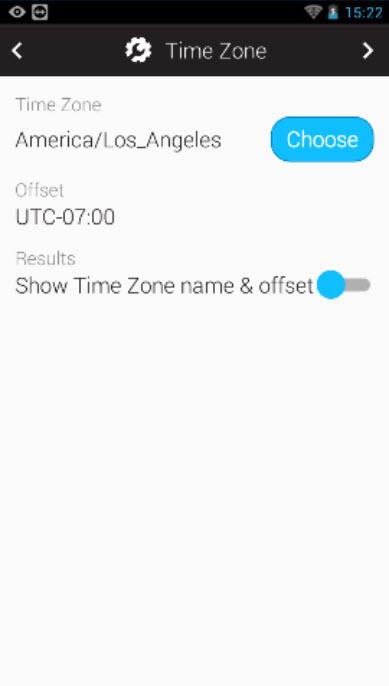
STEP 5
Select Date and Time Format
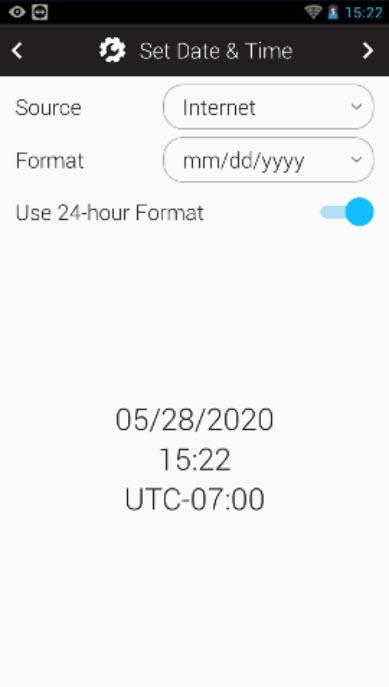
STEP 6
Select Industry
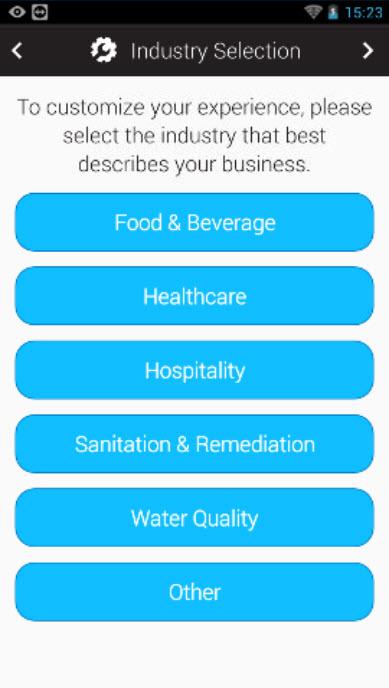
STEP 7
The next screen you see will depend on which industry you selected
If you selected Food & Beverage, Sanitation & Remediation, Water Quality or Other, you will have two additional screens that enable you to activate Microorganism and Enzyme testing. When you see that third screen, your setup is completed.
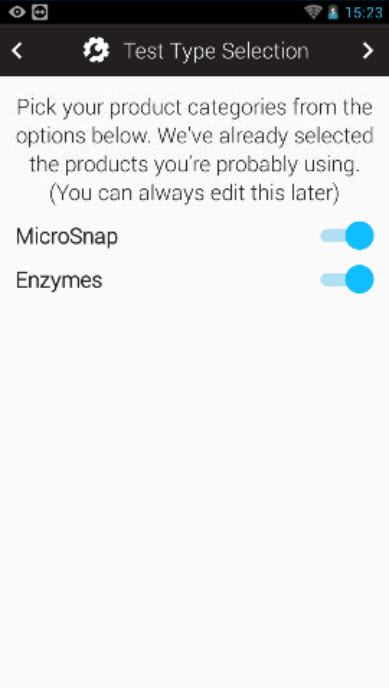
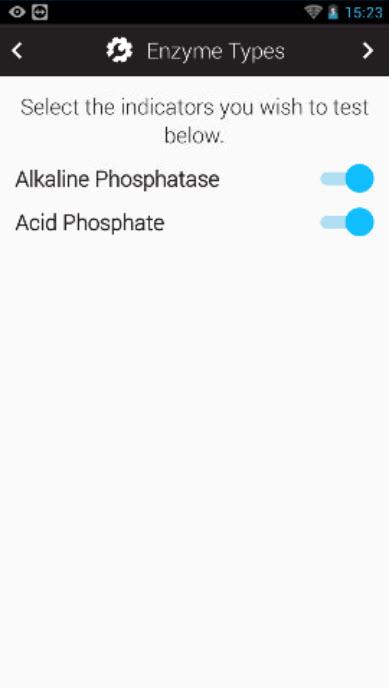
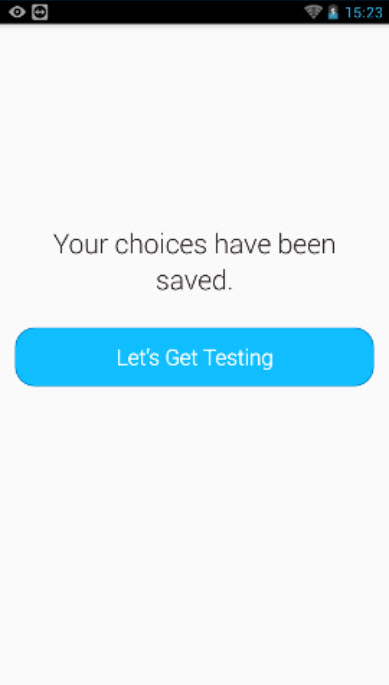
STEP 8
Connect to Wi-Fi
Welcome to your home screen – it will probably remind you of your smartphone. To enable Wi-FI, swipe down from the top of the screen to open the menu. Touch the dotted square at the top right corner of the screen. Touch the Wi-Fi icon. Touch the slider, to turn Wi-Fi on.
Select your Wi-Fi network and enter the password. For more information on connecting to Wi-Fi read our connectivity knowledge base.

STEP 9
Check for Software Updates
From the home screen, open the Settings app and touch “about”. Then, touch the “check for update” button. If a new software update is available, the update will start. The software on EnSURE Touch is designed by Hygiena’s in-house software & development team, and we release software updates regularly (as often as every other week) with new features and enhancements. Just like your phone or computer, keeping your software up to date is critical to ensuring your EnSURE Touch performs at its best, so make sure you connect to Wi-Fi and check for software updates.
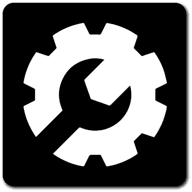
STEP 10
SureTrend Cloud
Now it’s time to connect your EnSURE Touch to SureTrend Cloud.
If you are the first person in your organization to set up an EnSURE Touch, you’ll need to create a SureTrend Cloud account for your company.
If someone in your organization has already set up their EnSURE Touch and created a SureTrend Cloud account, you’ll need to ask them to invite you to the account. You can provide them with these instructions. When they invite you to the account, you’ll receive an email from noreply@hygiena.com with a link to set up your password and login for the first time. It is very important that you do not create a separate SureTrend Cloud account if your organization already has one, or else you may miss out on some of the benefits of SureTrend Cloud, like managing data across all of your company’s locations.
If you need to create a new SureTrend Cloud account, go here.
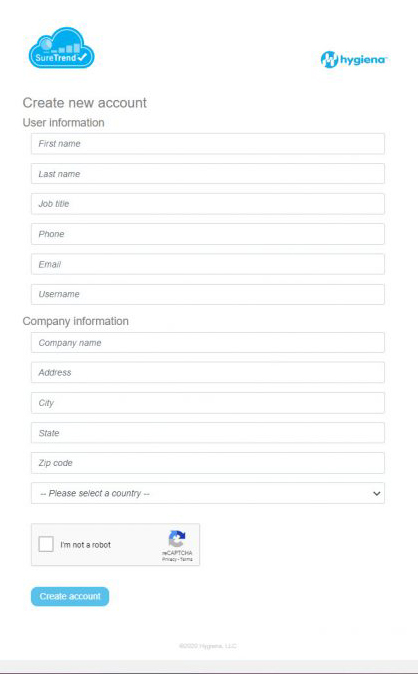
STEP 11
Receive Password
SureTrend Cloud will email you a link to set up your password. After you’ve set up your password, navigate back to the login screen and login.
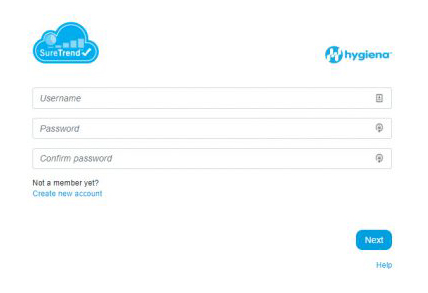
STEP 12
Sign Into SureTrend Cloud
Once you’re logged into SureTrend Cloud, you’ll be greeted by the welcome screen, click the red icon to register your EnSURE Touch to the account.
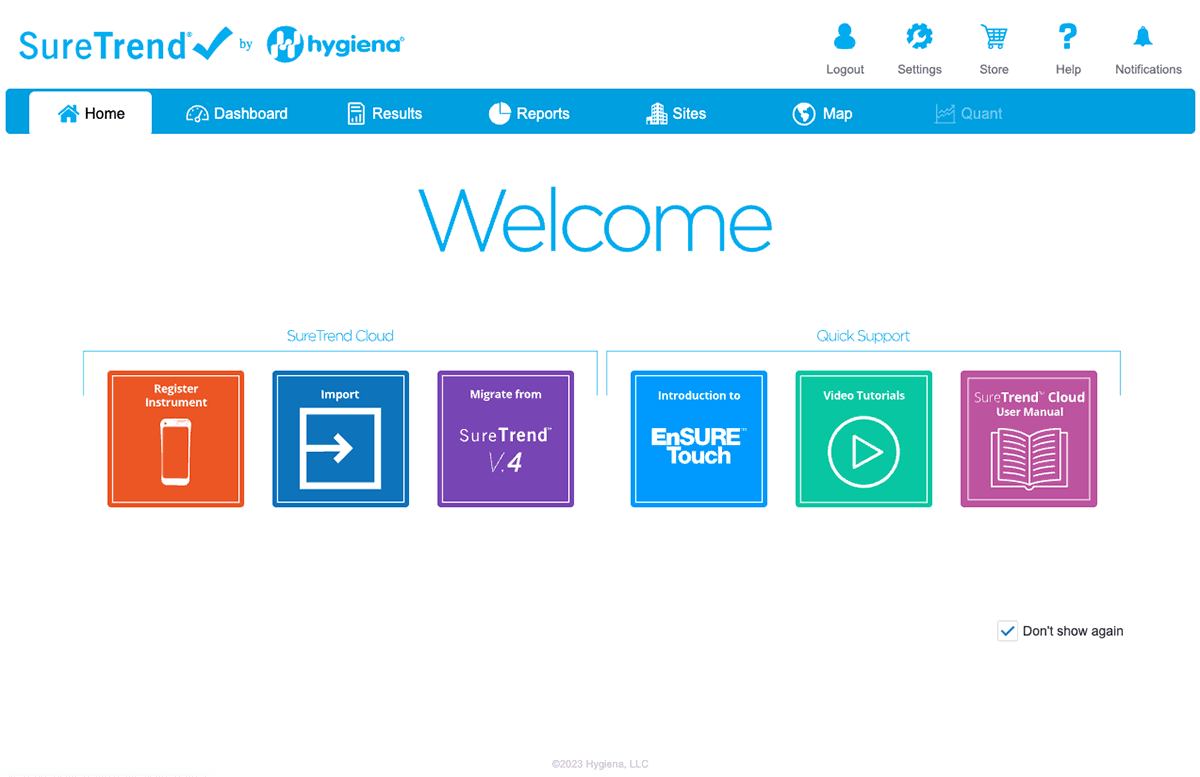
STEP 13
Name Your EnSURE Touch
Name your EnSURE Touch and click next. This will be used to differentiate it from other instruments on the account. If you have multiple sites on your account, select the site to which your EnSURE Touch should be registered. You can read more about sites in the SureTrend Cloud Manual.
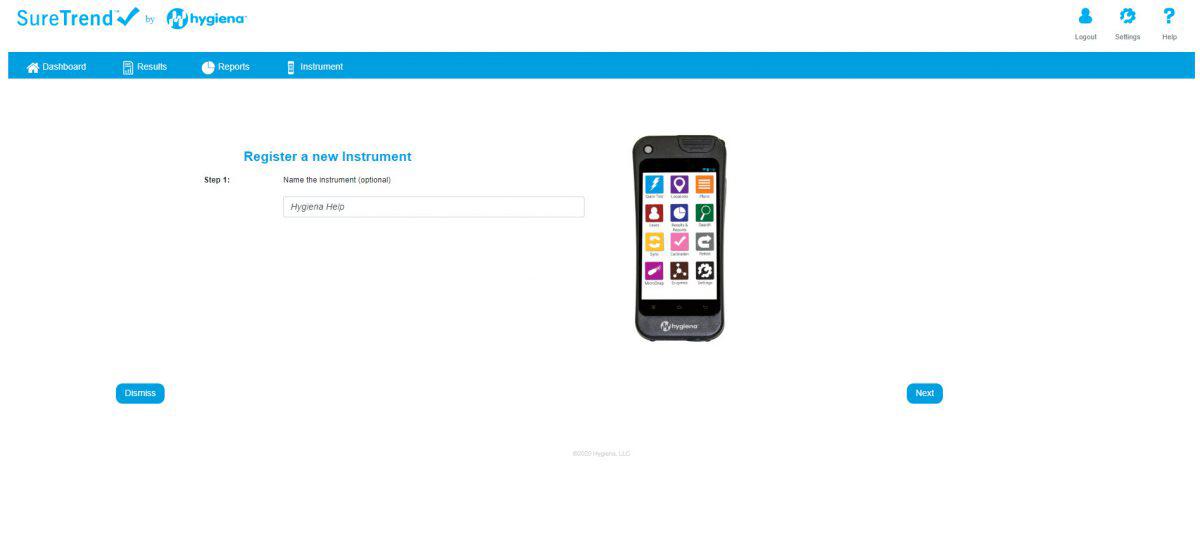
STEP 14
Enter Username
On your EnSURE Touch, open the sync app and enter the username and code that are shown on your SureTrend Cloud.
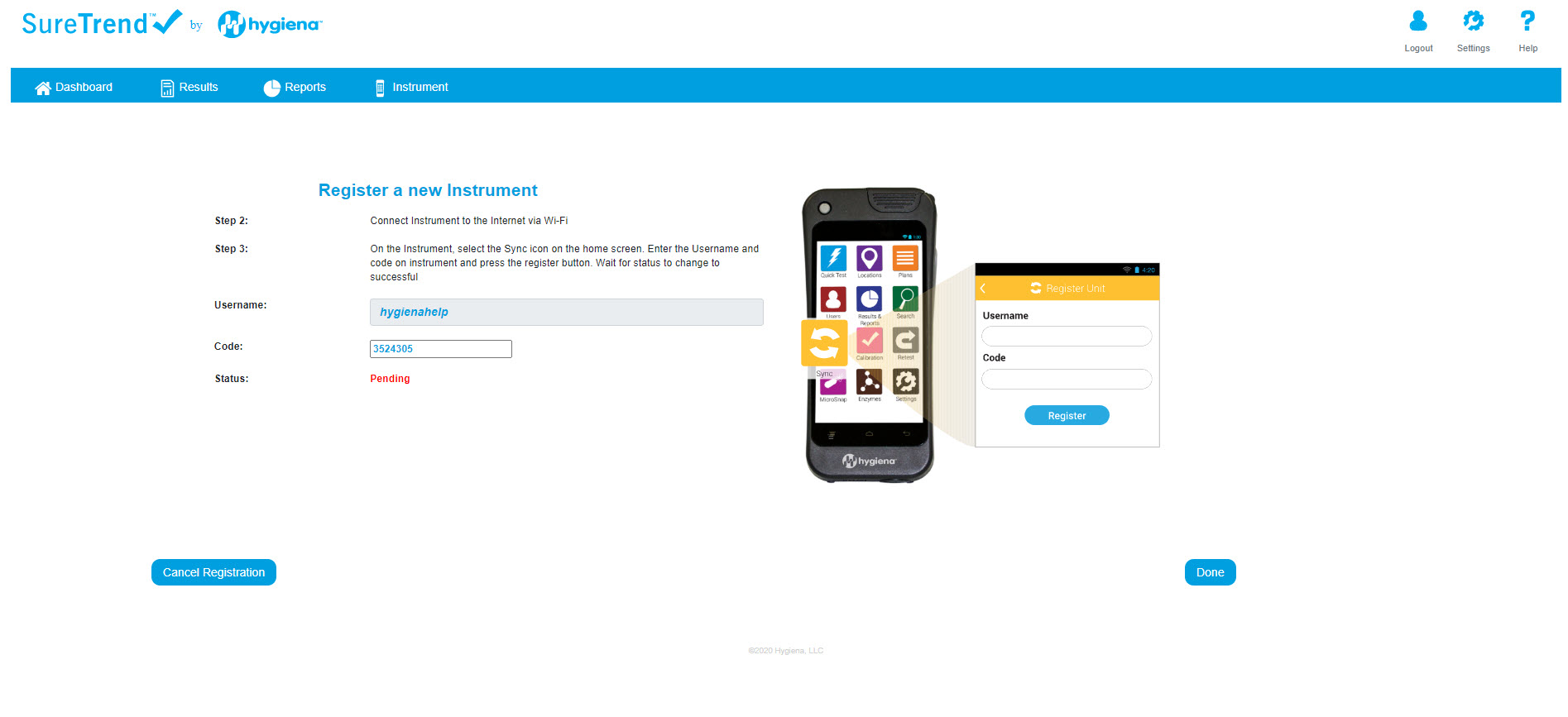
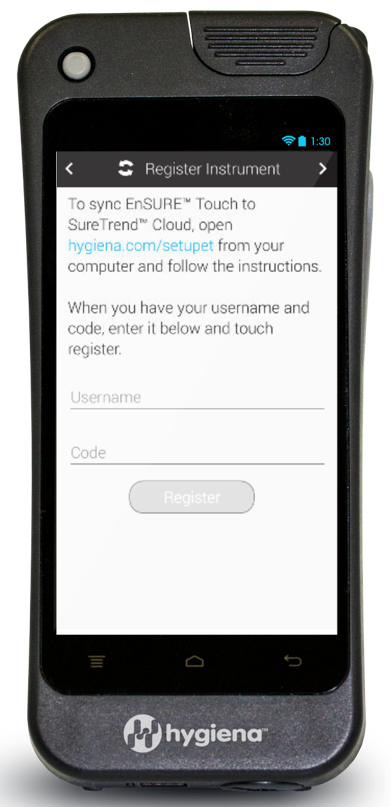
STEP 15
Done
Congratulations! You’ve completed the setup of your new EnSURE® Touch and registered it on SureTrend® Cloud.
For more help, visit Hygiena Help where you can find guides for EnSURE Touch and SureTrend Cloud. For instructional videos, scroll down or click here to visit our Vimeo channel.
Need more assistance? We’re standing by.
Our customer service and tech support are always available to help! We want to make your Hygiene Monitoring Program a success. Please let us know how we can help by contacting us online, live-chatting, or calling Hygiena toll-free at 1-805-388-8007.
Training Videos
Check out the training video below to quickly get up to speed with the EnSURE Touch.

Learn how to run a Quick Test on the EnSURE Touch
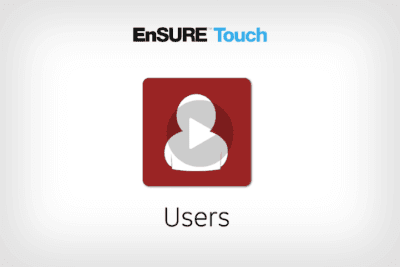
Learn how to add and manage users on the EnSURE Touch
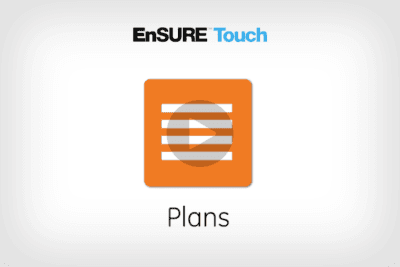
Learn how to add and manage plans on the EnSURE Touch.
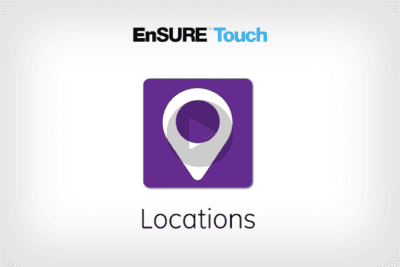
Learn how to add and manage locations on the EnSURE Touch